Windows 7 password reset
Author: t | 2025-04-24
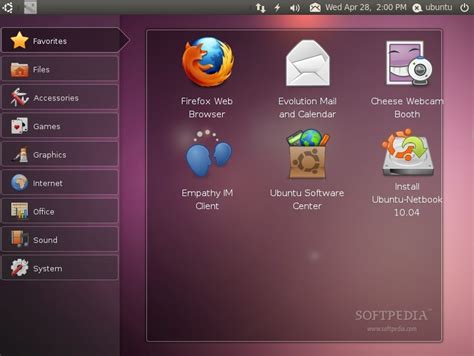
To reset a forgotten Windows 7 password, there are several free methods: 1. Reset Windows 7 password with another admin account. 2. Reset Windows 7 password with Windows 7 password reset disk. 3. Reset Windows 7 password in Safe Mode. 4. Reset Windows 7 password with CMD. 5. Reset Windows 7 password using lusrmgr.msc 6. To reset a forgotten Windows 7 password, there are several free methods: 1. Reset Windows 7 password with another admin account. 2. Reset Windows 7 password with Windows 7 password reset disk. 3. Reset Windows 7 password in Safe Mode. 4. Reset Windows 7 password with CMD. 5. Reset Windows 7 password using lusrmgr.msc 6.

Reset Password with Windows 7 Password Reset USB
5 Proven Ways to Bypass Windows 7 Password by Yourself with Low Cost Many people are locked out due to the password forgotten. If you have the same problem, you need to bypass Windows 7 password as soon as possible. Otherwise, you cannot make any changes to your computer. If you still remember your Windows 7 administrator password, it will be much easier. You can disable the Windows 7 administrator account and password directly. This article introduces 5 easy ways to bypass Windows 7 administrator password with or without login password. No matter you forgot Windows 7 administrator password or not, you can bypass Windows 7 password in minutes. Just read and follow. Part 1: Bypass Forgotten Windows 7 Password Part 2: Bypass Windows 7 Password with Known Password Part 3: FAQs of Bypassing Windows 7 Password Part 1: 4 Ways to Bypass Windows 7 Admin Password without Password What you can do to unlock a computer if you forgot your password on Windows 7? Don’t worry about that. Here’re 4 easy ways to bypass forgotten Windows 7 password. The Windows 7 admin password bypass success rate ranges from the highest to the lowest. Way 1: Run Windows 7 Password Reset Tool 4,000,000+ Downloads Unlock Windows 7 password with a bootable CD/DVD or USB flash drive. Create a new administrator account without several clicks. 4.Bypass administrator password on Windows 10/8/7/Vista/XP, etc. Step 1Run Windows 7 admin password reset softwareFree download, install and launch imyPass Windows Password Reset. To bypass password on Windows 7 successfully, you need to enter the email address and registration code first. Step 2Burn a bootable Windows 7 password reset USB or CD/DVDBased on your purchase, you can choose between Create Password Reset CD/DVD and Create Password Reset USB Flash Drive. Later, click Burn CD/DVD or Burn USB. Put a blank disc or USB drive into a normal computer. wait for a while to complete the burning process. Click OK when it is done. Step 33Boot the locked Windows 7 computer Take out the burned disk. Then insert it into your locked Windows 7 computer. Restart the computer. Meanwhile, press the F12 or ESC key to enter into Boot Menu. Choose your inserted CD/DVD or USB drive. Press Enter on your keyboard. Later, save and exit the Boot Menu. Your Windows 7 computer will reboot and unlock automatically. Step 4Reset Windows 7 forgotten passwordSelect the Windows 7 operating system for password resetting. Select which administrator account you want to reset the password for. Click Reset Password followed by OK to confirm. That’s all to bypass Windows 7 password. You can also bypass the Windows logon screen. Way 2: Use Pre-made Windows 7 Password Reset Disk Step 1Restart your Windows 7 computer. When you type the wrong password, you will see a Reset password option. Click this option and move on. Step 2The Password Reset Wizard appears. Now you need to insert the password reset disk into your computer. Step 3Choose your drive and follow the on-screen wizard.. To reset a forgotten Windows 7 password, there are several free methods: 1. Reset Windows 7 password with another admin account. 2. Reset Windows 7 password with Windows 7 password reset disk. 3. Reset Windows 7 password in Safe Mode. 4. Reset Windows 7 password with CMD. 5. Reset Windows 7 password using lusrmgr.msc 6. To reset a forgotten Windows 7 password, there are several free methods: 1. Reset Windows 7 password with another admin account. 2. Reset Windows 7 password with Windows 7 password reset disk. 3. Reset Windows 7 password in Safe Mode. 4. Reset Windows 7 password with CMD. 5. Reset Windows 7 password using lusrmgr.msc 6. To reset a forgotten Windows 7 password, there are several free methods: 1. Reset Windows 7 password with another admin account. 2. Reset Windows 7 password with Windows 7 password reset disk. 3. Reset Windows 7 password in Safe Mode. 4. Reset Windows 7 password with CMD. 5. Reset Windows 7 password using lusrmgr.msc 6. To reset a forgotten Windows 7 password, there are several free methods: 1. Reset Windows 7 password with another admin account. 2. Reset Windows 7 password with Windows 7 password reset disk. 3. Reset Windows 7 password in Safe Mode. 4. Reset Windows 7 password with CMD. 5. Reset Windows 7 password using lusrmgr.msc 6. To reset a forgotten Windows 7 password, there are several free methods: 1. Reset Windows 7 password with another admin account. 2. Reset Windows 7 password with Windows 7 password reset disk. 3. Reset Windows 7 password in Safe Mode. 4. Reset Windows 7 password with CMD. 5. Reset Windows 7 password using lusrmgr.msc 6. To reset a forgotten Windows 7 password, there are several free methods: 1. Reset Windows 7 password with another admin account. 2. Reset Windows 7 password with Windows 7 password reset disk. 3. Reset Windows 7 password in Safe Mode. 4. Reset Windows 7 password with CMD. 5. Reset Windows 7 password using lusrmgr.msc 6. To reset a forgotten Windows 7 password, there are several free methods: 1. Reset Windows 7 password with another admin account. 2. Reset Windows 7 password with Windows 7 password reset disk. 3. Reset Windows 7 password in Safe Mode. 4. Reset Windows 7 password with CMD. 5. Reset Windows 7 password using lusrmgr.msc 6. To reset a forgotten Windows 7 password, there are several free methods: 1. Reset Windows 7 password with another admin account. 2. Reset Windows 7 password with Windows 7 password reset disk. 3. Reset Windows 7 password in Safe Mode. 4. Reset Windows 7 password with CMD. 5. Reset Windows 7 password using lusrmgr.msc 6. 22 May 2024 Specialist of Customer Service Dept.SummaryGet back into your Windows 7 account in no time with our top picks for password reset tools in 2024. From creating a password reset disk to using a bootable USB drive, we've got you covered with the most reliable and efficient methods for resetting your Windows 7 password. Are you tired of getting locked out of your Windows 7 account because you forgot your password? Don’t worry, you’re not alone. Many users face this issue and it can be quite frustrating. But luckily, there is a solution – the Windows 7 password reset tool USB. This handy little tool can help you reset your forgotten password in just a few simple steps, giving you access to your account again. However, with so many options available in the market, it can be overwhelming to choose the right one. In this chapter, we will discuss the criteria for choosing the best Windows 7 password reset tool, so you can make an informed decision and never get locked out again. Criteria for Choosing the Best Windows 7 Password Reset Tool When you forget your Windows 7 password and are unable to login, using a password reset tool is the most efficient way to regain access to your device. However, with so many options available, it can be overwhelming to choose the right tool for your specific situation. In this chapter, we will discuss the key criteria you should consider when selecting a Windows 7 password reset tool to ensure its effectiveness and safety.Compatibility with Windows 7 The first and most important criterion is to ensure that the password reset tool is compatible with Windows 7. Some tools may only work with newer versions of Windows, so be sure to check the compatibility requirements before using it. Using an incompatible tool may cause further complications and damage to your system. Different password reset tools use different methods to reset your password. Some may require creating a new password or using a password reset disk while others may use hacking techniques to bypass the password. It isComments
5 Proven Ways to Bypass Windows 7 Password by Yourself with Low Cost Many people are locked out due to the password forgotten. If you have the same problem, you need to bypass Windows 7 password as soon as possible. Otherwise, you cannot make any changes to your computer. If you still remember your Windows 7 administrator password, it will be much easier. You can disable the Windows 7 administrator account and password directly. This article introduces 5 easy ways to bypass Windows 7 administrator password with or without login password. No matter you forgot Windows 7 administrator password or not, you can bypass Windows 7 password in minutes. Just read and follow. Part 1: Bypass Forgotten Windows 7 Password Part 2: Bypass Windows 7 Password with Known Password Part 3: FAQs of Bypassing Windows 7 Password Part 1: 4 Ways to Bypass Windows 7 Admin Password without Password What you can do to unlock a computer if you forgot your password on Windows 7? Don’t worry about that. Here’re 4 easy ways to bypass forgotten Windows 7 password. The Windows 7 admin password bypass success rate ranges from the highest to the lowest. Way 1: Run Windows 7 Password Reset Tool 4,000,000+ Downloads Unlock Windows 7 password with a bootable CD/DVD or USB flash drive. Create a new administrator account without several clicks. 4.Bypass administrator password on Windows 10/8/7/Vista/XP, etc. Step 1Run Windows 7 admin password reset softwareFree download, install and launch imyPass Windows Password Reset. To bypass password on Windows 7 successfully, you need to enter the email address and registration code first. Step 2Burn a bootable Windows 7 password reset USB or CD/DVDBased on your purchase, you can choose between Create Password Reset CD/DVD and Create Password Reset USB Flash Drive. Later, click Burn CD/DVD or Burn USB. Put a blank disc or USB drive into a normal computer. wait for a while to complete the burning process. Click OK when it is done. Step 33Boot the locked Windows 7 computer Take out the burned disk. Then insert it into your locked Windows 7 computer. Restart the computer. Meanwhile, press the F12 or ESC key to enter into Boot Menu. Choose your inserted CD/DVD or USB drive. Press Enter on your keyboard. Later, save and exit the Boot Menu. Your Windows 7 computer will reboot and unlock automatically. Step 4Reset Windows 7 forgotten passwordSelect the Windows 7 operating system for password resetting. Select which administrator account you want to reset the password for. Click Reset Password followed by OK to confirm. That’s all to bypass Windows 7 password. You can also bypass the Windows logon screen. Way 2: Use Pre-made Windows 7 Password Reset Disk Step 1Restart your Windows 7 computer. When you type the wrong password, you will see a Reset password option. Click this option and move on. Step 2The Password Reset Wizard appears. Now you need to insert the password reset disk into your computer. Step 3Choose your drive and follow the on-screen wizard.
2025-03-2822 May 2024 Specialist of Customer Service Dept.SummaryGet back into your Windows 7 account in no time with our top picks for password reset tools in 2024. From creating a password reset disk to using a bootable USB drive, we've got you covered with the most reliable and efficient methods for resetting your Windows 7 password. Are you tired of getting locked out of your Windows 7 account because you forgot your password? Don’t worry, you’re not alone. Many users face this issue and it can be quite frustrating. But luckily, there is a solution – the Windows 7 password reset tool USB. This handy little tool can help you reset your forgotten password in just a few simple steps, giving you access to your account again. However, with so many options available in the market, it can be overwhelming to choose the right one. In this chapter, we will discuss the criteria for choosing the best Windows 7 password reset tool, so you can make an informed decision and never get locked out again. Criteria for Choosing the Best Windows 7 Password Reset Tool When you forget your Windows 7 password and are unable to login, using a password reset tool is the most efficient way to regain access to your device. However, with so many options available, it can be overwhelming to choose the right tool for your specific situation. In this chapter, we will discuss the key criteria you should consider when selecting a Windows 7 password reset tool to ensure its effectiveness and safety.Compatibility with Windows 7 The first and most important criterion is to ensure that the password reset tool is compatible with Windows 7. Some tools may only work with newer versions of Windows, so be sure to check the compatibility requirements before using it. Using an incompatible tool may cause further complications and damage to your system. Different password reset tools use different methods to reset your password. Some may require creating a new password or using a password reset disk while others may use hacking techniques to bypass the password. It is
2025-04-13Windows Password Unlocker Professional 7.0.0.0 License : Shareware Release : Updated Windows Password Unlocker Professional now has the smaller size and more compatibility for Windows users and now it is available on Windows 8. Price : $29.95 US Language : English File Size : 28.223 MB Share | Click to enlarge image Description : Windows Password Unlcoker Professional provides you an easy and safe solution when you forgot logon password for Windows 8/7/Vista/XP/ 2008/2003/2000 machines. It allows you to instantly remove forgotten Windows logon password by burning a bootable password reset CD/DVD or USB flash drive. And its good compatibility and performance guarantee you high Windows password recovery speed with 100% success rate.1. 100% Windows password recovery rateReset Windows administrator password, standard user password, and guest passwordSupport CD/DVD and USB flash driveWork on various Windows OS like Windows 8/7/Vista/XP/2008/2003/20002. Easy and Instant RecoveryIntuitive GUI interface allows you to smoothly reset Windows password within 3 steps : Download and install - Burn a bootable reset disk - Reset Windows password Instantly reset Windows password in 5 minutes, regardless of its length and complexity3. 100% secure and cost-effectiveNo any damage or loss to your computer data and settings No need to learn the old passwordNo need to reinstall Windows or resort to PC experts.Burned bootable disk can be repeatedly used for a same computer.More information from program website Operating System : Win8,Win7,WinXP,Win2000,WinVista,Windows2003,Windows2008 System Requirements : Windows 8/7/Vista/XP/2000/2003/2008 Order URL : Download URL 1 : Report this Checkout these similar programs :Active Password Changer 6.0.619 Password cracker Active@ Password Changer works on Windows, DOS (Linux) systemsShareware Total Windows Password Reset 2.4.86 Reset and remove lost or forgotten Windows 7,Vista, XP password easily.Shareware Windows Password Reset Enterprise 8.0.1.0 Reliable and easy Windows domain password and local password recovery softwareShareware Windows Password Recovery Bootdisk 5.0 Recover logon password in 3 easy steps with Windows Password Recovery BootdiskShareware Windows Password Recovery 10.2.3 A blazing-fast and powerful Windows recovery tool with pro-level featuresShareware Windows Password Reset Standard 8.0.1.0 Reset Windows 7, vista, xp, admin and other user passwords safely and instantlyShareware Windows Password Buster Professional 2.6.0.2 Windows Password Buster Professional is a Windows Password Recovery Tool.Shareware Advanced Windows Password Reset 9.0 100% Find Any Windows Password! Get Back Into Your Windows Now.Shareware Windows Password Key 8.16 Easy-to-use tool designed for resetting any Windows login password.Shareware PCUnlocker 3.8 Bypass, remove or reset lost Windows administrator and user accounts passwordsShareware
2025-04-20The F8 with safe mode and nothing works, it keeps rebooting to the password screen. I don’t know how to get around this and reset the password. Please Help.Forgot your Windows 7 home premium password? How to reset lost password of the only existing administrator account? There are times when you forget your Windows 7 home premium login password or someone changes it without your knowledge. In such situations, you will be locked out of Windows. In this article we’ll explain how to reset Windows 7 home premium password when you lost or forgot the login password.How to Reset Windows 7 Home Premium Password After Forgotten?Step #1: First of all you’ll have to download Reset Windows Password utility on another computer. Once the download is complete, unzip the download file and you’ll get the bootable ISO image: ResetWindowsPwd.iso. Burn it to a blank CD using a image burning software like ISO2Disc or ImgBurn.Step #2: Now when ever you forget or lose your Windows 7 home premium password. On system restart, insert the burned disc into your CD/DVD-ROM. Make sure you have set the boot sequence to CD first.Step #3: Once your computer boots from the CD, it will start the Reset Windows Password program soon after the booting procedure is complete. By default, the program will display a list of Windows 7 local user accounts inside your Windows SAM database.Step #4: Choose a user account and then click on “Reset Password” button. Confirm your operation and the program will reset your Windows 7 home premium password immediately.Step #5: Now you can take the bootable CD out from the CD/DVD drive and start booting into Windows 7 home premium. left the password field as blank at the Windows login screen, you can then quickly logged back on your Windows 7 home premium.ConclusionThis tutorial is aimed at people who have forgotten Windows 7 home premium password or have been locked out of their account by a family member or friend. Quickly and easily reset Windows 7 home premium login password without data loss!
2025-04-17