Turn off swipe to go back chrome
Author: m | 2025-04-24
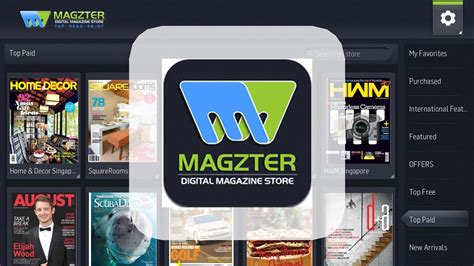
% How To Turn off Swipe To Go Back on Safari/Chrome : iPhone 14, iPad how to turn off safari left swipe 2025 on iPhone 13,14, iPad, disable safari swipe. Skip to content. No How do I turn off back swipe? How do I turn off swipe back on Chrome? Open the dropdown under the 'Overscroll history navigation ' flag, and select 'Disable' from the options. Relaunch Chrome. You will no longer be able to swipe left or right from the edge of your screen to go to the next or previous page in your history. How do I turn off

How To Turn Off Swipe To Go Back On Chrome
The FRP. Here are the steps for Samsung Galaxy FRP bypass:Step 1: Restart the FRP-locked Samsung device and connect it to the wi-fi network. Return to the first welcome page. Step 2: Push the Volume Up and Power buttons for several seconds at the same time to turn on TalkBack. A popup message appears; tap the "Use" option.Step 3: Swipe to the bottom right and draw the reverse "L" gesture. Choose "Using the App" and "Use the Voice Command," and say "Google Assistant" in a loud voice. Step 4: When Google Assistant opens, press the volume up key and power key simultaneously to disable TalkBack. Next, open Google Chrome by using the voice command: "Hey, Google, open YouTube."Step 5: On the YouTube home screen, tap your profile and go to Settings > Version Info > YouTube Terms of Service. Tap the page: Continue with consent ">" Next ">" No, I'm fine. " Step 6: You should now have reached the Google Chrome browser on your FRP-locked device. Access "fixfirmware.com," tap the "iOS Launcher New" option, and agree to the Terms of Use. Log in to your Samsung account and install the OS 14 Launcher App from the Galaxy Store.Step 7: Use another Samsung device to open Google Chrome and download the Package Disabler Pro and Notification Bar APK files from fixfirmware.com/apk.Step 8: Install both apps on this second Samsung device and sign in with the same Samsung account you used on your FRP locked Phone. In the second device settings, turn off all options other than the "Settings > Account and Backup" app.Step 9: Open Settings > Accessibility > Interaction and Dexterity on an FRP-locked phone and toggle the Assistant Menu option. Step 10: Tap Select Assistant Menu Item to delete all items other than Menu Settings.Step 11: Go back to Settings and tap "Restore Data" from "Account and Backup" and the three points at the bottom right simultaneously. If you see a popup requesting you to update Samsung Cloud, skip it and try again. Step 12: When the assistant menu page opens successfully, it stays on that page for
How To Turn Off Swipe To Go Back On Chrome - Robots.net
Android In “Settings,” tap “Privacy and Security.” Select “Safe Browsing.” On the “Safe Browsing” screen, enable “No Protection (Not Recommended).” Tap “Turn Off” in the prompt.Why are Downloads blocked? Your file download may be blocked for one of a few reasons: We think it might be a malicious, unwanted, uncommon, or insecure file. Malicious: You tried to download malware. Unwanted: You tried to download a deceptive piece of software.How do I allow Downloads in Chrome?You can choose to allow sites you visit to download related files together.Open Chrome .At the top right, click More. Settings.Click Privacy and security. Site Settings.Click Additional permissions. Automatic downloads.Choose the option you want as your default setting.How do I run a download?Download files from the webOpen the file to view it, but don’t save it to your PC.Save the file on your PC in the default download location. … Save as a different file name, type, or download location on your PC.Run the app, extension, or other file type. … Cancel the download and go back to browsing the web.FAQ: Why are my Chrome Downloads not showing?How do you open a download? You can find your downloads on your Android device in your My Files app (called File Manager on some phones), which you can find in the device’s App Drawer. Unlike iPhone, app downloads are not stored on the home screen of your Android device, and can be found with an upward swipe on the home screen.Why can’t I open Downloads on my iPad? Access your downloads in Files Your downloads on iPhone and iPad go to your Files app by default in a folder names Downloads. So if you’re unable to use Safari to see your downloads, just open Files > Browse and in iCloud Drive, select the Downloads folder.Why can’t I save Google images on my phone anymore?It’s the permission settings on your phone in the Google app. Need to enable Google app to allow access to Storage in the App permissions in settings. Unfortunately, every time you get a Android update it resets it so you’ll need to keep going back.How to turn off swipe to go back on chrome? - GB Times
Question marked as Top-ranking reply May 9, 2020 9:24 AM in response to witty101 witty ~ Go to Settings > Accessibility > Touch > AssistiveTouch...If it's Off, set it On.If it's already On, set it Off and then On again.Use AssistiveTouch on your iPhone, iPad, or iPod touchõ¿õ¬ May 19, 2020 9:30 AM in response to witty101 witty101 wrote: "Thanks. I only needed to turn off via settings and it came back."witty ~ Now that your virtual AssistiveTouch button is back, there may be times when you want to quickly toggle it on & off. One easy way is:• Build a custom shortcut in Shortcuts app called "Toggle AssistiveTouch" containing just one action: "Toggle AssistiveTouch".• Configure the shortcut to "Show in Widget".• Swipe right over the Home screen and, in the Shortcuts widget, tap "Toggle AssistiveTouch".• The shortcut can also be triggered via: "Hey Siri, Toggle AssistiveTouch"...õ¿õ¬ May 12, 2020 12:07 AM in response to Martikita Hi. Only when I went to Settings General then right down to bottom it says Turn Off (or similar). I turned off. When I turned back on there was the floating button! Didn’t work when I turned phone off using side on/off button. Try it? Good luck. May 12, 2020 4:36 AM in response to Martikita What did work for me was removing assistive touch from the menu on controls, then turn it off on settings. Turned my phone off. When I turned it on, and switched on assistive touch it came back. I Think it’s glitch or bug of the update.. % How To Turn off Swipe To Go Back on Safari/Chrome : iPhone 14, iPad how to turn off safari left swipe 2025 on iPhone 13,14, iPad, disable safari swipe. Skip to content. NoHow to turn off swipe to go back on chrome? - California Learning
With a code word for the person whose name is always misspelled. I dictated that into the phonetic spelling field in contacts, et voila! I say crispy, and Siri types Kris.Update November 2017 for iOS 11: After setting the phonetic first name, make sure Siri is enabled, and then go to Settings > General > Keyboard. Turn off Dictation, and then turn it back on again (presumably this is needed to force the new name customization to be picked up). You can see reader David Ernst's comment with this tip below - thanks David!Double-tap the home button to bring up the app switching screen. Swipe up over the Contacts app to force close it. Also, swipe up over whatever app you want to use voice dictation with immediately, to close that too. This forces the apps to reload the settings for dictation ASAP so your fix is ready for use.How To Turn off Swipe To Go Back on Safari/Chrome : iPhone
You can set up Chrome to get notifications, like meeting reminders, from websites, apps, and extensions.If you get pop-ups or ads, learn how to block or allow pop-ups.How notifications workBy default, Chrome alerts you whenever a website, app, or extension wants to send you notifications. You can change this setting at any time.When you browse sites with intrusive or misleading notifications, Chrome automatically blocks notifications and recommends you continue to block these notifications.If you browse privately, you won’t get notifications.Allow or block notifications from all sites On your Android device, open Chrome . To the right of the address bar, tap More Settings. Tap Site settings Notifications. At the top, turn the setting on or off. To allow quieter notification prompts, tap Use quieter messaging (blocks notification prompts from interrupting you). This blocks notification prompts from interrupting you. A website can still ask you to allow notifications, but no pop-up prompt will show. Instead, you will only find a message under the address bar. To manage access, you can click Settings . Tips: If you allow notifications for a site that Chrome marked as abusive or misleading, Chrome may block those notifications and require the site to request your permission again. You can change the setting to allow notifications. From time to time, Chrome will remind you to review your notification permission grants.Allow or block notifications from a specific siteUnsubscribe from notifications On some devices, you can unsubscribe from future notifications directly from the notification: On your Android device, swipe down to find notifications. Tap Unsubscribe. Tip: If you accidentally tap “Unsubscribe,” tap Undo.Fix issues with notificationsTurn pop-ups off On your Android device, open Chrome . To the right of the address bar, tap More Settings. Tap Permissions Pop-ups and redirects. Turn off Pop-ups and redirects. Was this helpful?How can we improve it?r/chrome on Reddit: Is there a way to turn off swipe to go back
When you sign in to Chrome with your Google Account, you can get your info on all your devices and use additional Chrome features.When you sign in You can get your bookmarks, passwords and more on all your devices. If you change devices, such as if you lose your phone or get a new laptop, you can get your saved info back. You can sign in automatically to Gmail, YouTube, Search and other Google services. If you turn on Web and App Activity and sync your Chrome history, you can get a better, personalised experience in other Google products.Sign in and turn on sync To sign in to Chrome and turn on sync, you must have a Google Account.Important: Only turn on Chrome Sync with devices that you own. If you use a public computer, use Guest mode instead. On your computer, open Chrome. At the top right, select Profile . Select Turn on sync… If you're not signed in to your Google Account, you'll be prompted to sign in. Select Yes, I'm in. When you sign in to your Google Account through a Google service, like Gmail, you may be asked if you also want to sign in to Chrome. It's optional to sign in to Chrome. You can change your preference at any time. Learn how to sign out of Chrome. Tips: If you want to sync more than one account or share your computer with others, learn how to add a profile in Chrome. If you’re on a Chromebook, learn how to sync info in Chrome.Sign out and turn off sync If you turn off sync, you can still find your bookmarks, history, passwords and other settings on your computer. If you make any changes, they aren't saved to your Google Account and synced to your other devices.When you turn off sync, you're also signed out of other Google services, like Gmail. To delete synced info from your Google Account: On your computer, open Chrome. Go to chrome.google.com/sync. Select Delete data. To sign out and turn off your Chromebook, learn how to sign out and turn it off.Related resources Sign out of Chrome Get your bookmarks, passwords and more on all your devices Manage Chrome with multiple profiles Browse Chrome as a guest Was this helpful?How can we improve it?Turn off swipe-to-go-back in Chrome 80? : r/chromeos - Reddit
Gone in Safe mode: One of your recently downloaded apps was likely the cause of the problem. Proceed to Step 4.If the issue still exists: Downloaded apps may not be the cause of the problem. You may need to reset the phone or tablet to its factory setting. 4 Uninstall apps. One by one, uninstall any apps you downloaded just before your phone or tablet began having the issue.From your Home screen, swipe up to open the App drawer. Find the app you want to remove, and then touch and hold the app's icon until a popup menu appears. Tap Uninstall, and then tap OK to confirm.After uninstalling each app, exit safe mode and check for normal operation.After you uninstall the app that caused the issue, you can reinstall the other safe apps you just deleted. 5 Exit Safe mode. First, open the Power menu:On devices with a regular Power button, press and hold the Power button until the Power menu is displayed.On devices without a dedicated Power button, swipe down with two fingers from the top of the screen to open the Quick settings panel. Tap the Power icon at the top of the screen.Tap Power off to turn off the device. Wait until the phone or tablet completely turns off, and then press the Power button again to turn it on. Check if the issue has been resolved. Did this resolve your issue? If this didn’t resolve your issue, please click on “No” for more help. Yes NoWe’re happy to hear that your problem has been resolved. Perform a factory data reset on your phone or tablet --> --> --> --> --> Perform a factory data reset on your phone or tablet if('serviceWorker' in navigator) { navigator.serviceWorker.register('/sw.js') .then(function(registration) { console.log("Service Worker registered with scope:", registration.scope); }); } window.addEventListener('beforeinstallprompt', (e) => { // Prevent Chrome 67 and earlier from automatically showing the prompt //e.preventDefault(); console.log("beforeinstallprompt"); }); --> Warning You may need your Samsung account password or Lock screen password when resetting your phone or tablet. All your data will be erased. However, before resetting your device, you can use Smart Switch or a cloud account to back up your data onto an SD card or USB drive. If you have encrypted your SD card, it must be decrypted before resetting your device. 1 Prepare your phone or tablet for reset. Make sure to back up your phone or tablet.. % How To Turn off Swipe To Go Back on Safari/Chrome : iPhone 14, iPad how to turn off safari left swipe 2025 on iPhone 13,14, iPad, disable safari swipe. Skip to content. No How do I turn off back swipe? How do I turn off swipe back on Chrome? Open the dropdown under the 'Overscroll history navigation ' flag, and select 'Disable' from the options. Relaunch Chrome. You will no longer be able to swipe left or right from the edge of your screen to go to the next or previous page in your history. How do I turn off
Turn off swipe gesture to go back - Apple Community
The details. It's helpful, so when I come in the thread I don't need to wait and have immediately the info @MiliWanili: I caught the touch bug on Reddit, and the Show Simplified View as well.I'm checking what I can do. Show Simplified View is now fixed.Checking the touch bug #1,797 There's an issue with the following website with ads on/off Chrome it's fine but I can't seem to zoom out pan around as it seems to snap back a lot. This is the "map bug" I've brought up a few times. It's difficult for the dev to fix because of his adblockong strategy (I think). It's on his to do list but doesn't seem to be a priority since it's been there thru many releases. #1,798 Hi :highfive:A new release is ready:Version Eta (January 30, 2019)This version adds new gestures and improves the homepage.You can now go back/next, just by swiping left or right on the edge of the page.This can be enabled/disabled in Settings, Accessibility.- Feature: Edge swipe to navigate history- Feature: Improved news system (and can change news region)- Fix: Improved content filters- Fix: Bottom toolbar blinking- Change: Swipe-up to open tab switcher is off by default (configurable in Settings)Hint: You can switch tab by swiping on the toolbar.The newsfeed may be unstable for some users (it's in beta) but I thought it's really worth it.If you have any issues, just let me know and I will reroll an update (I can't remotely update the page sinceHow to Turn off Swipe to Go Back on Mac - androidphonesoft.com
Turn on NSFW on Reddit app.1. Open the Reddit app on your Android device.2. Tap on the Profile icon from the top right corner of the screen.3. Tap on Settings.4. From here, turn on the toggle for the Show NSFW content (I’m over 18) option.Also Read: How to Turn On or Off Friend Suggestions on Facebook AppHow to Turn On NSFW on Reddit App on iPhone?Enabling the NSFW filter on Reddit on Android phones was straightforward and can be done in the Reddit app only. But for iPhone users, the process is a little different.Reddit has not provided any option in the app itself. So, does this mean iPhone users cannot turn on NSFW on Reddit? No, they can but they have to use a different method. To turn on NSFW on the Reddit app iPhone users have to go to their iPhone settings. Let us see how you can do that.1. Open Settings on your iPhone.2. Swipe down and tap on Reddit in the list.3. Now, turn on the toggle for the Show NSFW Content (18+).How to Turn On NSFW on Reddit from Mobile Browser?If you do not want to or are unable to use the mobile application of Reddit, you can also easily turn on Reddit NSFW by using a mobile browser. For this, you have to go to the mobile browser of your choice. If you cannot see the popular ones like Google Chrome or Opera app, you can also use the default browser of your phone. Let us see how you can do it.1. Launch the desired browser on your phone.2. Visit the official website of Reddit.3. Tap on Log in from the top right corner.4. Enter Username and Password in the given fields and tap on Log In.5. Tap on the Hamburger icon from the. % How To Turn off Swipe To Go Back on Safari/Chrome : iPhone 14, iPad how to turn off safari left swipe 2025 on iPhone 13,14, iPad, disable safari swipe. Skip to content. NoTurn off Swipe go back feature - Ionic Forum
Has been around for a long, long time and most don’t know it even exists: hover the divider between the split-screen windows and a small box will appear beneath your pointer that will allow you to resize both windows at once. It’s a great trick to have in the back pocket and one I use quite frequently. See the video above for any of these shortcuts in action.Featured Videos Finally, in desktop/clamshell mode, you can enter the overview mode (use the shortcut key on the top of your keyboard or perform a 3-finger swipe up on the trackpad) and simply drag and drop your mini windows to either side to expand them into split-view as well. This is one of the newer additions to split-screen in Chrome OS and I’ve already found it to be one of my go-to shortcuts.When moving to tablet mode, there are some sweet split-screen tricks you need to know, too. Mainly, you need to understand how to go from full-screen view to overview, and that is an easy one. For now, you can swipe down and hold from the top of the screen or swipe up and hold from the bottom to trigger overview mode. In later versions of Chrome OS, it seems the swipe down gesture may stop working, so keep that in mind.Once there, you can continue your gesture to drag your now-diminished window to either side of the display to snap it into split-screen mode, or simply let go and drop it with the other small windows in overview mode. From the basic overview screen, you can then long-press and drag any small window to either side of the screen to snap it in place (quite similar to what we discussed with the clamshell mode above). After you have one side covered,Comments
The FRP. Here are the steps for Samsung Galaxy FRP bypass:Step 1: Restart the FRP-locked Samsung device and connect it to the wi-fi network. Return to the first welcome page. Step 2: Push the Volume Up and Power buttons for several seconds at the same time to turn on TalkBack. A popup message appears; tap the "Use" option.Step 3: Swipe to the bottom right and draw the reverse "L" gesture. Choose "Using the App" and "Use the Voice Command," and say "Google Assistant" in a loud voice. Step 4: When Google Assistant opens, press the volume up key and power key simultaneously to disable TalkBack. Next, open Google Chrome by using the voice command: "Hey, Google, open YouTube."Step 5: On the YouTube home screen, tap your profile and go to Settings > Version Info > YouTube Terms of Service. Tap the page: Continue with consent ">" Next ">" No, I'm fine. " Step 6: You should now have reached the Google Chrome browser on your FRP-locked device. Access "fixfirmware.com," tap the "iOS Launcher New" option, and agree to the Terms of Use. Log in to your Samsung account and install the OS 14 Launcher App from the Galaxy Store.Step 7: Use another Samsung device to open Google Chrome and download the Package Disabler Pro and Notification Bar APK files from fixfirmware.com/apk.Step 8: Install both apps on this second Samsung device and sign in with the same Samsung account you used on your FRP locked Phone. In the second device settings, turn off all options other than the "Settings > Account and Backup" app.Step 9: Open Settings > Accessibility > Interaction and Dexterity on an FRP-locked phone and toggle the Assistant Menu option. Step 10: Tap Select Assistant Menu Item to delete all items other than Menu Settings.Step 11: Go back to Settings and tap "Restore Data" from "Account and Backup" and the three points at the bottom right simultaneously. If you see a popup requesting you to update Samsung Cloud, skip it and try again. Step 12: When the assistant menu page opens successfully, it stays on that page for
2025-04-06Android In “Settings,” tap “Privacy and Security.” Select “Safe Browsing.” On the “Safe Browsing” screen, enable “No Protection (Not Recommended).” Tap “Turn Off” in the prompt.Why are Downloads blocked? Your file download may be blocked for one of a few reasons: We think it might be a malicious, unwanted, uncommon, or insecure file. Malicious: You tried to download malware. Unwanted: You tried to download a deceptive piece of software.How do I allow Downloads in Chrome?You can choose to allow sites you visit to download related files together.Open Chrome .At the top right, click More. Settings.Click Privacy and security. Site Settings.Click Additional permissions. Automatic downloads.Choose the option you want as your default setting.How do I run a download?Download files from the webOpen the file to view it, but don’t save it to your PC.Save the file on your PC in the default download location. … Save as a different file name, type, or download location on your PC.Run the app, extension, or other file type. … Cancel the download and go back to browsing the web.FAQ: Why are my Chrome Downloads not showing?How do you open a download? You can find your downloads on your Android device in your My Files app (called File Manager on some phones), which you can find in the device’s App Drawer. Unlike iPhone, app downloads are not stored on the home screen of your Android device, and can be found with an upward swipe on the home screen.Why can’t I open Downloads on my iPad? Access your downloads in Files Your downloads on iPhone and iPad go to your Files app by default in a folder names Downloads. So if you’re unable to use Safari to see your downloads, just open Files > Browse and in iCloud Drive, select the Downloads folder.Why can’t I save Google images on my phone anymore?It’s the permission settings on your phone in the Google app. Need to enable Google app to allow access to Storage in the App permissions in settings. Unfortunately, every time you get a Android update it resets it so you’ll need to keep going back.
2025-03-27With a code word for the person whose name is always misspelled. I dictated that into the phonetic spelling field in contacts, et voila! I say crispy, and Siri types Kris.Update November 2017 for iOS 11: After setting the phonetic first name, make sure Siri is enabled, and then go to Settings > General > Keyboard. Turn off Dictation, and then turn it back on again (presumably this is needed to force the new name customization to be picked up). You can see reader David Ernst's comment with this tip below - thanks David!Double-tap the home button to bring up the app switching screen. Swipe up over the Contacts app to force close it. Also, swipe up over whatever app you want to use voice dictation with immediately, to close that too. This forces the apps to reload the settings for dictation ASAP so your fix is ready for use.
2025-04-11You can set up Chrome to get notifications, like meeting reminders, from websites, apps, and extensions.If you get pop-ups or ads, learn how to block or allow pop-ups.How notifications workBy default, Chrome alerts you whenever a website, app, or extension wants to send you notifications. You can change this setting at any time.When you browse sites with intrusive or misleading notifications, Chrome automatically blocks notifications and recommends you continue to block these notifications.If you browse privately, you won’t get notifications.Allow or block notifications from all sites On your Android device, open Chrome . To the right of the address bar, tap More Settings. Tap Site settings Notifications. At the top, turn the setting on or off. To allow quieter notification prompts, tap Use quieter messaging (blocks notification prompts from interrupting you). This blocks notification prompts from interrupting you. A website can still ask you to allow notifications, but no pop-up prompt will show. Instead, you will only find a message under the address bar. To manage access, you can click Settings . Tips: If you allow notifications for a site that Chrome marked as abusive or misleading, Chrome may block those notifications and require the site to request your permission again. You can change the setting to allow notifications. From time to time, Chrome will remind you to review your notification permission grants.Allow or block notifications from a specific siteUnsubscribe from notifications On some devices, you can unsubscribe from future notifications directly from the notification: On your Android device, swipe down to find notifications. Tap Unsubscribe. Tip: If you accidentally tap “Unsubscribe,” tap Undo.Fix issues with notificationsTurn pop-ups off On your Android device, open Chrome . To the right of the address bar, tap More Settings. Tap Permissions Pop-ups and redirects. Turn off Pop-ups and redirects. Was this helpful?How can we improve it?
2025-04-21