Ophcrack windows7 usb
Author: l | 2025-04-24

Home Tags Posts tagged with 'ophcrack windows 7 usb' Tag: ophcrack windows 7 usb. PC Optimization OphCrack. By admin Octo. OphCrack Free Download OphCrack is a The following tutorial explains how to install and boot Ophcrack from a portable USB device. Is there a free download of ophcrack? Free Download Ophcrack Windows USB –
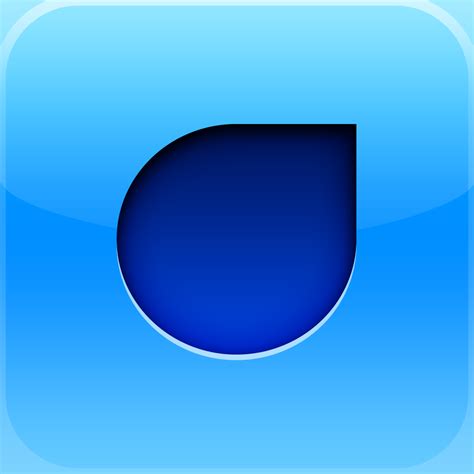
OphCrack-Vista and Windows7- LiveCd .iso - YouTube
Ophcrack is an open source Windows password cracking utility that uses rainbow tables to find passwords. It can be run from Windows, Linux or Live CD. The following tutorial explains how to install and boot Ophcrack from a portable USB device. Since the Live CD version (running from a SLAX core) is already available, creating USB Ophcrack is similar to converting any other Live Linux CD to USB. Tools used to create USB Ophcrack: Windows Computer (Windows XP is used here)512 MB or larger portable device (USB stick)Ophcrack Live CD and usboph.zip Creating bootable USB Ophcrack: First, create a "New Directory" to house your workDownload Ophcrack Live CD to the new directoryDownload and extract usboph.zip to the new directoryClick fixoph.bat and follow the onscreen instructionsCopy all the files from the Ophcrack directory to your USB deviceFrom your USB device, click makeboot.bat and follow the instructions to make the drive bootableReboot your PC and set your BIOS boot menu to boot from the USB device. Home Tags Posts tagged with 'ophcrack windows 7 usb' Tag: ophcrack windows 7 usb. PC Optimization OphCrack. By admin Octo. OphCrack Free Download OphCrack is a The following tutorial explains how to install and boot Ophcrack from a portable USB device. Is there a free download of ophcrack? Free Download Ophcrack Windows USB – Off of it. The detailed process is explained later on in this article. About Ophcrack Rainbow Tables As mentioned earlier, rainbow tables are at the core of the password recovery process used by Ophcrack. The more and larger the tables, the more likely that Ophcrack will find a matching hash and thereby decipher the password. It's not that hard to generate your own tables, but Ophcrack comes with a pretty comprehensive set of tables included in the software. How to Use Ophcrack USB for Windows Password Recovery The first step here is to download the correct ISO file for Ophcrack and burn it to a USB drive using an ISO burning utility. Something like UUByte ISO Editor is ideal for this. After the Live USB is created, you must boot your locked PC from the disk or drive. This is possible because Ophcrack contains its own operating system or PE (preinstallation environment) that allows you to boot from it. The PC will boot into the Ophcrack program, and you can begin recovering the password. Here is the process in a little more detail: Step 1: If your PC is locked, download Ophcrack LiveCD ISO from the developer's website on a different PC with an admin account. Step 2: Get a copy of UUByte ISO Editor and install it on that PC. Launch the program, select Ophcrack ISO file, then insert a USB drive and burn it to USB. After that, Ophcrack password recovery USB is created. Step 3: You are now ready to boot the locked computer from Ophcrack USB. First, insert the drive into the PC and start it up. During the startup, you'll see a special key displayed (F2, etc.). Press it to get to the BIOS Setup Utility. Here, change the boot priority or boot order so the computer resumes booting from the Live USB instead of the native operating system on the PC. This is important, or else Ophcrack won't load. Save the changes and exit to resume the boot process. Step 4: When the computer boots into Ophcrack, you'll see the main menu. Leave it on Automatic or Graphic Mode and hit Enter or let the countdown run down to 0. You should soon see a bunch of text, which means Ophcrack is loading and checking your partitions for the SAM files containing the password hashes for that computer. Step 5: When the recovery process is over, you'll see a table containing the password and hash information. Look for the user whose account is locked, and the password for that will be found under the NTpwd column. You can note it down, then eject the Live USB and restart the computer. You will now be able to use the recovered password to log into the previously locked Windows account. Alternative to Ophcrack If Not Working Ophcrack is a fantastic tool for recovering Windows password and has an amazing success rate for password less than 6 characters. However, for strong password, it takes weeks or monthsComments
Ophcrack is an open source Windows password cracking utility that uses rainbow tables to find passwords. It can be run from Windows, Linux or Live CD. The following tutorial explains how to install and boot Ophcrack from a portable USB device. Since the Live CD version (running from a SLAX core) is already available, creating USB Ophcrack is similar to converting any other Live Linux CD to USB. Tools used to create USB Ophcrack: Windows Computer (Windows XP is used here)512 MB or larger portable device (USB stick)Ophcrack Live CD and usboph.zip Creating bootable USB Ophcrack: First, create a "New Directory" to house your workDownload Ophcrack Live CD to the new directoryDownload and extract usboph.zip to the new directoryClick fixoph.bat and follow the onscreen instructionsCopy all the files from the Ophcrack directory to your USB deviceFrom your USB device, click makeboot.bat and follow the instructions to make the drive bootableReboot your PC and set your BIOS boot menu to boot from the USB device.
2025-04-14Off of it. The detailed process is explained later on in this article. About Ophcrack Rainbow Tables As mentioned earlier, rainbow tables are at the core of the password recovery process used by Ophcrack. The more and larger the tables, the more likely that Ophcrack will find a matching hash and thereby decipher the password. It's not that hard to generate your own tables, but Ophcrack comes with a pretty comprehensive set of tables included in the software. How to Use Ophcrack USB for Windows Password Recovery The first step here is to download the correct ISO file for Ophcrack and burn it to a USB drive using an ISO burning utility. Something like UUByte ISO Editor is ideal for this. After the Live USB is created, you must boot your locked PC from the disk or drive. This is possible because Ophcrack contains its own operating system or PE (preinstallation environment) that allows you to boot from it. The PC will boot into the Ophcrack program, and you can begin recovering the password. Here is the process in a little more detail: Step 1: If your PC is locked, download Ophcrack LiveCD ISO from the developer's website on a different PC with an admin account. Step 2: Get a copy of UUByte ISO Editor and install it on that PC. Launch the program, select Ophcrack ISO file, then insert a USB drive and burn it to USB. After that, Ophcrack password recovery USB is created. Step 3: You are now ready to boot the locked computer from Ophcrack USB. First, insert the drive into the PC and start it up. During the startup, you'll see a special key displayed (F2, etc.). Press it to get to the BIOS Setup Utility. Here, change the boot priority or boot order so the computer resumes booting from the Live USB instead of the native operating system on the PC. This is important, or else Ophcrack won't load. Save the changes and exit to resume the boot process. Step 4: When the computer boots into Ophcrack, you'll see the main menu. Leave it on Automatic or Graphic Mode and hit Enter or let the countdown run down to 0. You should soon see a bunch of text, which means Ophcrack is loading and checking your partitions for the SAM files containing the password hashes for that computer. Step 5: When the recovery process is over, you'll see a table containing the password and hash information. Look for the user whose account is locked, and the password for that will be found under the NTpwd column. You can note it down, then eject the Live USB and restart the computer. You will now be able to use the recovered password to log into the previously locked Windows account. Alternative to Ophcrack If Not Working Ophcrack is a fantastic tool for recovering Windows password and has an amazing success rate for password less than 6 characters. However, for strong password, it takes weeks or months
2025-03-31Tạo đĩa Ophcrack, khởi động từ đĩa bằng cách khởi động lại máy tính của bạn bằng CD, DVD hoặc BD mới được tạo trong ổ đĩa. Linux sẽ tải, Ophcrack sẽ bắt đầu và quá trình khôi phục mật khẩu sẽ bắt đầu. Nếu bạn gặp sự cố khi khởi động máy tính từ đĩa Ophcrack, hãy xem Hướng dẫn khởi động từ đĩa CD, DVD hoặc đĩa BD của chúng tôi để được trợ giúp. Ophcrack trên ổ USB Nếu một hoặc cả hai máy tính bạn đang làm việc không có ổ đĩa CD / DVD, thì việc sử dụng Ophcrack hoạt động từ ổ USB, như ổ flash, là lựa chọn duy nhất của bạn. Thật không may, bạn không thể chỉ sao chép hoặc mở rộng Ophcrack ISO vào ổ USB và mong đợi nó có khả năng khởi động và hoạt động bình thường. Xem Làm thế nào để ghi một tập tin ISO vào một ổ đĩa USB cho một hướng dẫn đầy đủ về việc thực hiện công việc này. Khi ổ USB Ophcrack được tạo, khởi động từ ổ đĩa để bắt đầu quá trình Ophcrack. Xem cách khởi động từ thiết bị USB nếu bạn chưa từng làm điều đó hoặc gặp sự cố. Một khi bạn có Ophcrack đi, hoặc thông qua đĩa bạn bị đốt cháy hoặc ổ đĩa flash bạn tạo ra, nó sẽ xác định vị trí người dùng trên hệ thống Windows của bạn và bắt đầu crack mật khẩu của họ. Quá trình này là tự động - bạn thường không cần nhập hoặc nhấp vào bất kỳ thứ gì. Khi mật khẩu được hiển thị trên màn hình, hãy viết chúng xuống. Hủy bỏ đĩa hoặc ổ đĩa flash, thiết lập lại máy
2025-04-11דיסקאם במחשב שבו אתה נמצא, ובמחשב ששכחת את הסיסמה, יש גם כונן אופטי, שצורב Ophcrack לדיסק הוא כנראה הדרך הקלה ביותר לעבור.אם כבר שרפת תמונות ISO לפני, לכו על זה. אם לא, אנא ידע כי צריבת קובץ ISO שונה מאוד מאשר צריבת קבצים רגילים. בדוק כיצד לצרוב קובץ תמונה ISO לתקליטור, DVD או BD עבור ערכת לימוד מלאה.לאחר יצירת תקליטור Ophcrack, אתחול מהדיסק על-ידי הפעלה מחדש של המחשב באמצעות התקליטור החדש, ה- DVD או ה- BD החדשים בכונן. לינוקס יהיה לטעון, Ophcrack יתחיל, ואת שחזור הסיסמה יתחיל.אם אתה מתקשה להוציא את המחשב מהדיסק של Ophcrack, עיין במאמר כיצד לבצע אתחול מתוך תקליטור, DVD או ערכת לימוד של BD לקבלת עזרה.Ophcrack על כונן USBאם לאחד או לשני המחשבים שבהם אתה עובד אין כונן CD / DVD, ולאחר מכן מקבל עבודה Ophcrack מכונן USB, כמו כונן הבזק, היא האפשרות היחידה שלך.למרבה הצער, אתה לא יכול פשוט להעתיק או להרחיב את Ophcrack ISO לכונן ה- USB ולצפות אותו להיות אתחול ולעבוד כראוי.לאחר כונן Ophcrack USB נוצר, אתחול מהכונן כדי להתחיל את תהליך Ophcrack התחיל.ברגע שיש לך Ophcrack הולך, או באמצעות דיסק ששרפת או כונן הבזק שיצרת, זה יהיה לאתר את המשתמשים במערכת Windows שלך ולהתחיל פיצוח הסיסמאות שלהם. התהליך הוא אוטומטי - אתה בדרך כלל לא צריך להקליד או ללחוץ על כל דבר. כאשר הסיסמאות מוצגות על המסך, כתוב אותן.הסר את התקליטור או כונן הבזק, אפס את המחשב ולאחר מכן היכנס ל- Windows עם הסיסמה החדשה שהוחזרה!לאחר שתחזור ל- Windows, שנה את הסיסמה שלך למשהו שתזכור הפעם ולאחר מכן צור דיסק לאיפוס סיסמה כדי למנוע אי פעם לעשות זאת שוב. מידע חשוב אודות תוכניות Ophcrack ו- Antivirusכמה תוכנות אנטי וירוס שלא לצורך לזהות אחד או שני הקבצים הכלולים Ophcrack כמו סוס טרויאני או סוג אחר של תוכנות זדוניות - samdump.dll ו pwservice.exe . שני הקבצים הללו הם חלק מתוכנית קוד פתוח הנקראת pwdump אשר כלול עם Ophcrack ויש צורך שזה יעבוד.ה pwdump תוכנית מסווגת פחות או יותר כמו "הרשע" שכן ניתן להשתמש בו כדי לחלץ סיסמאות … אשר כמובן בדיוק מה שאתה מנסה לעשות.אז, אל תדאג אם תוכנית האנטי וירוס שלך דגלים אחד הקבצים האלה (כל עוד זה רק קבצים אלה).התעלם ממנו והמשך בתהליך. נתקל בבעיות באמצעות Ophcrack?האם נתקלת בבעיות בהפעלת Ophcrack או ש- Ophcrack לא מצא את סיסמת Windows שלך? נסה עוד בחינם Windows שחזור סיסמה כלי או אולי אפילו מסחרי Windows כלי שחזור סיסמה.
2025-04-15